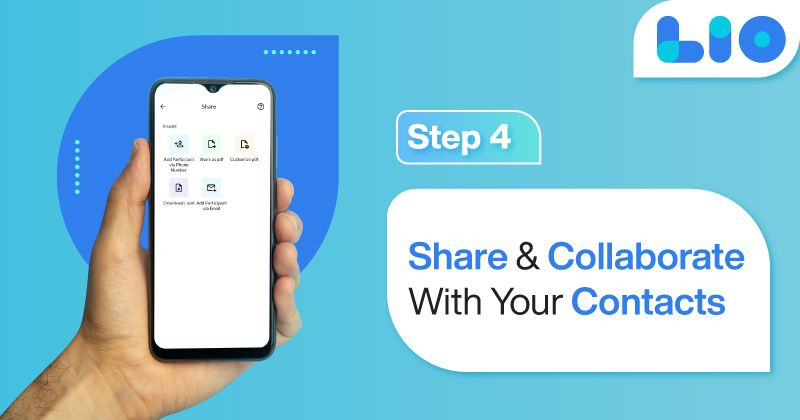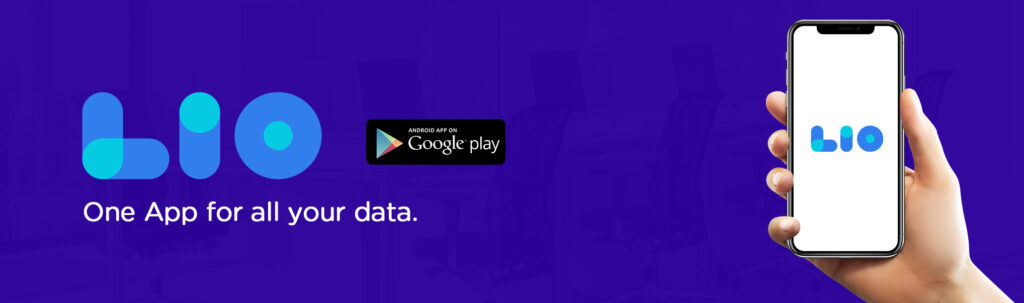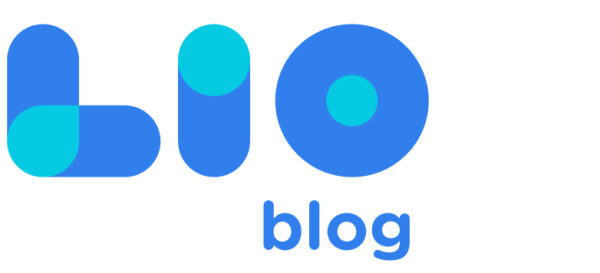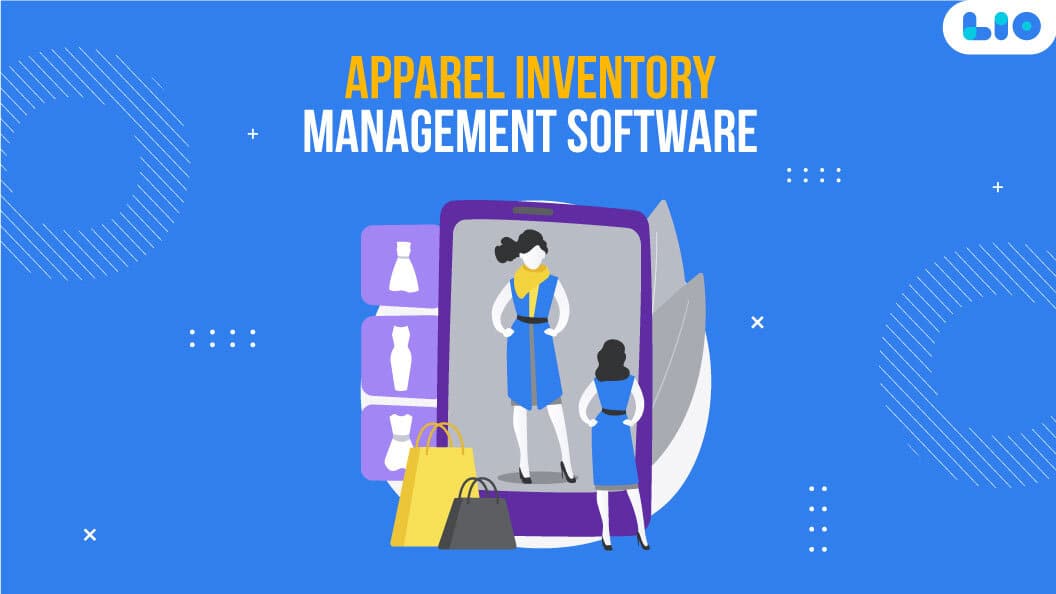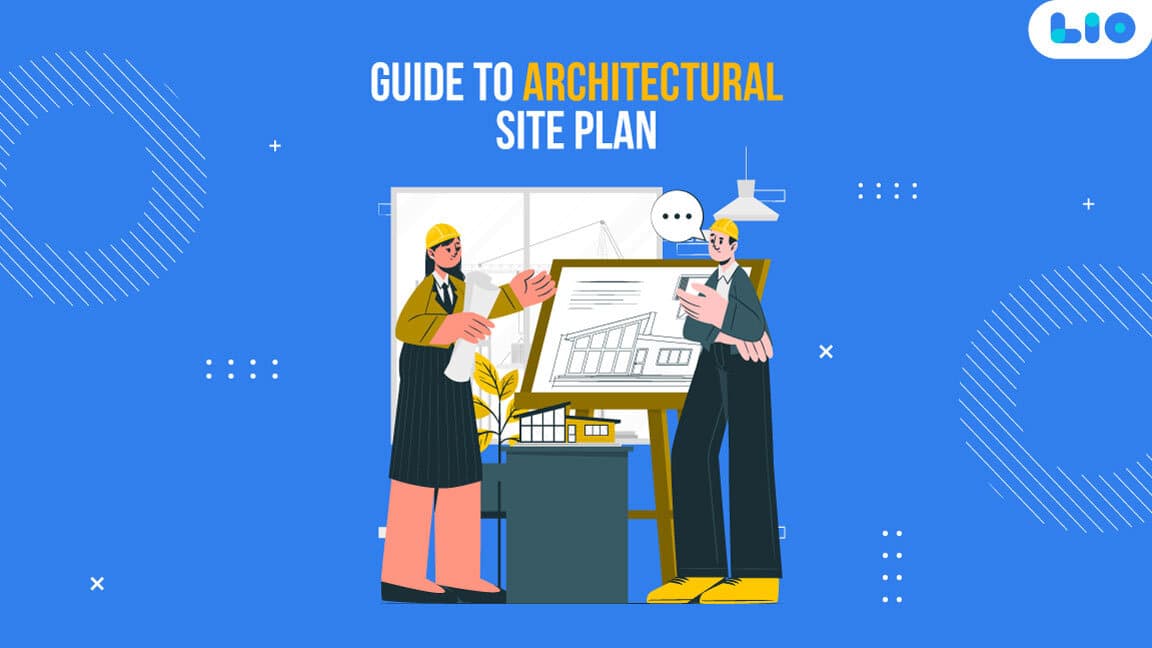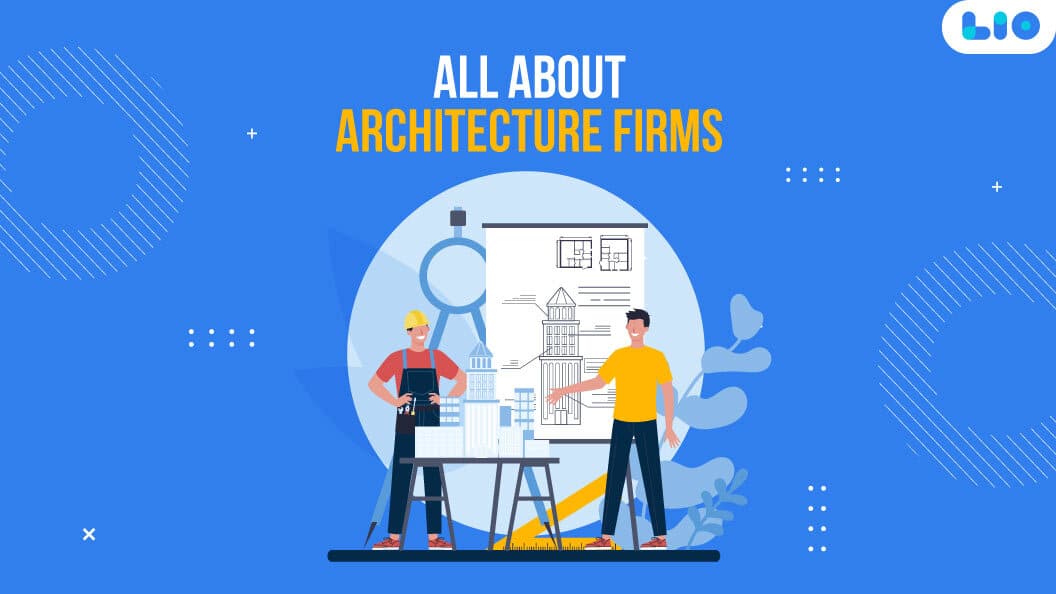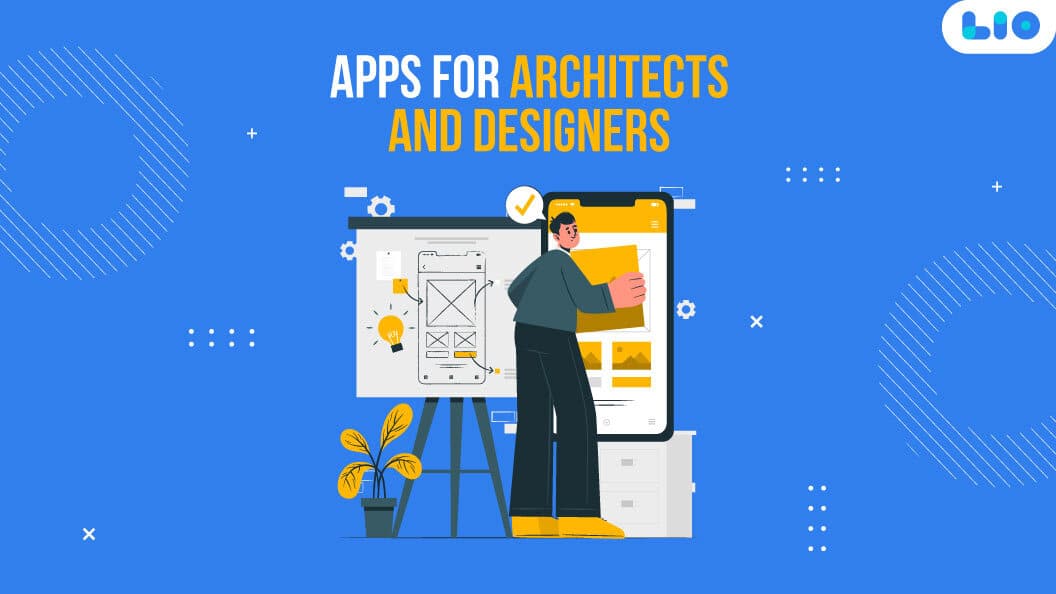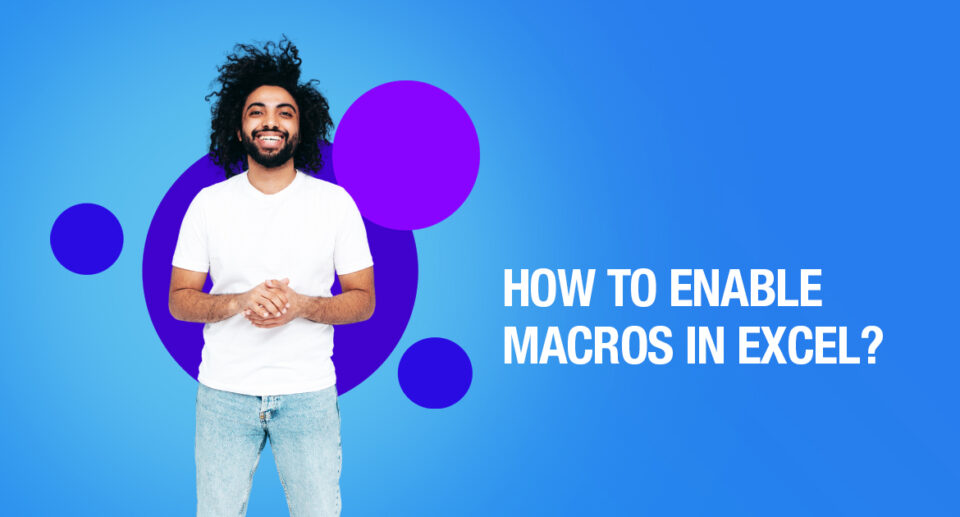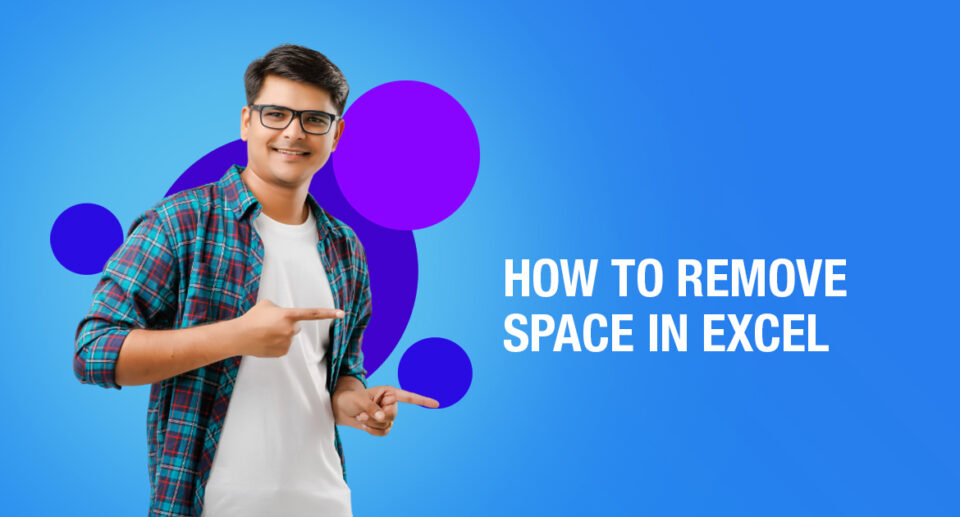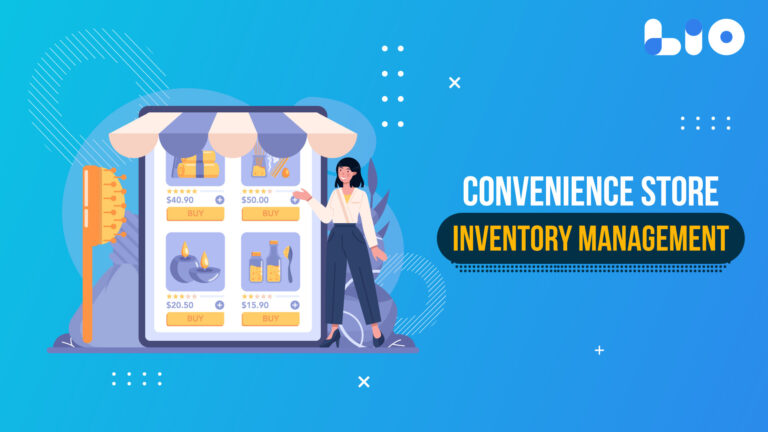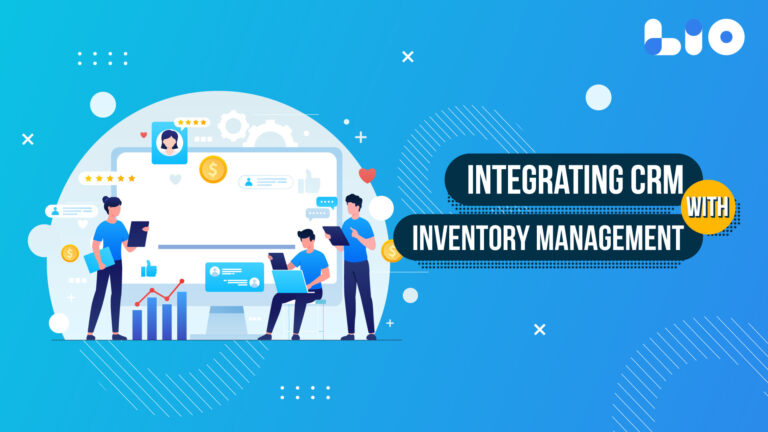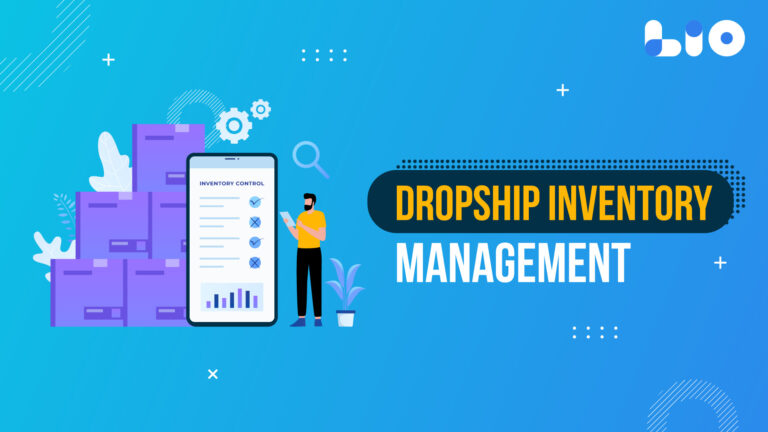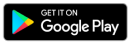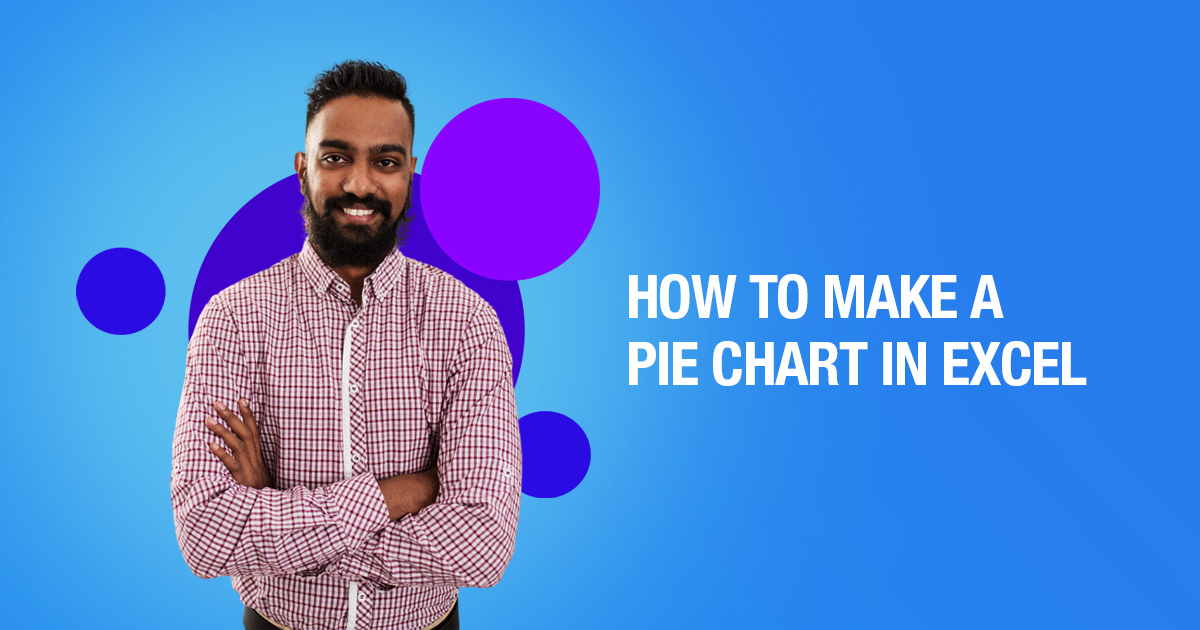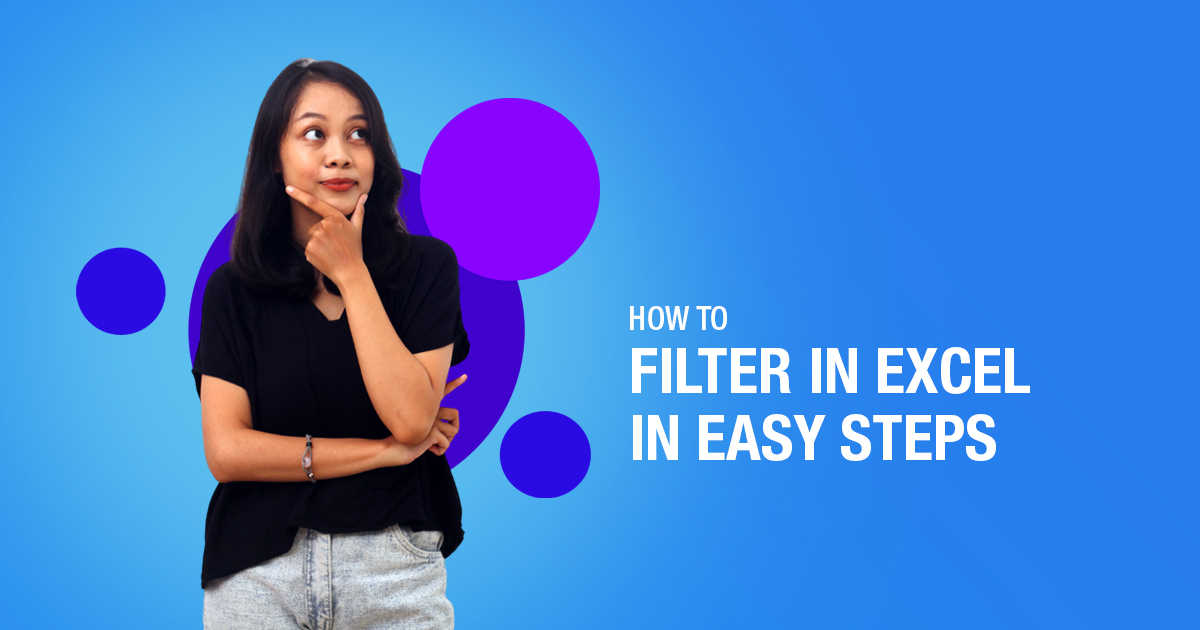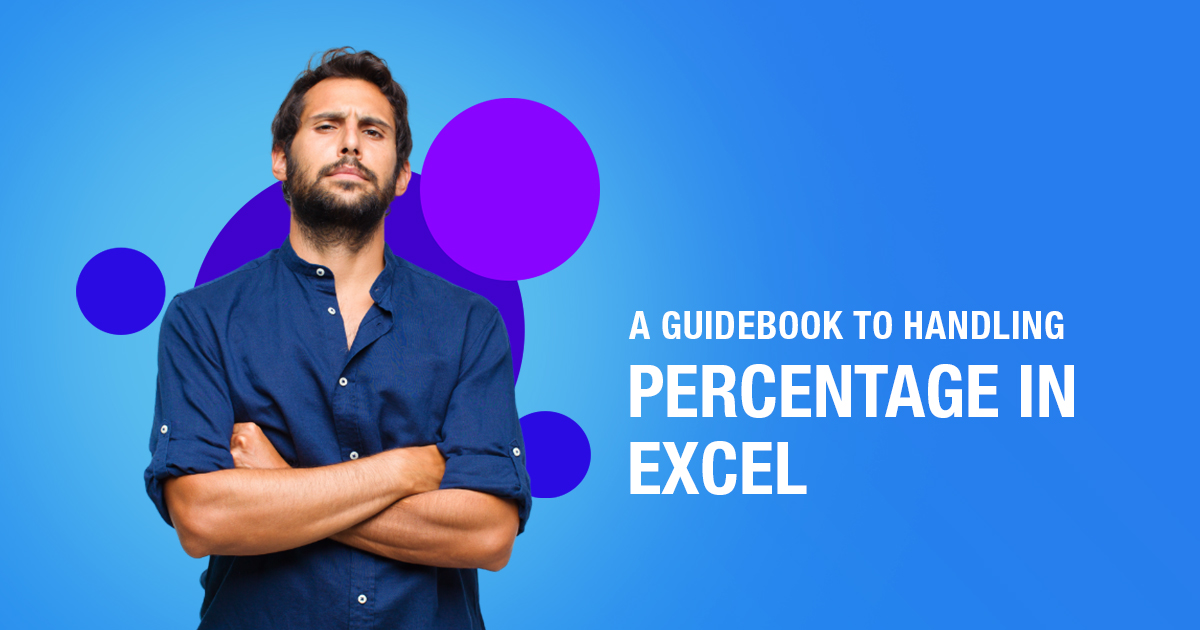How To Apply Round Off Formula In Excel
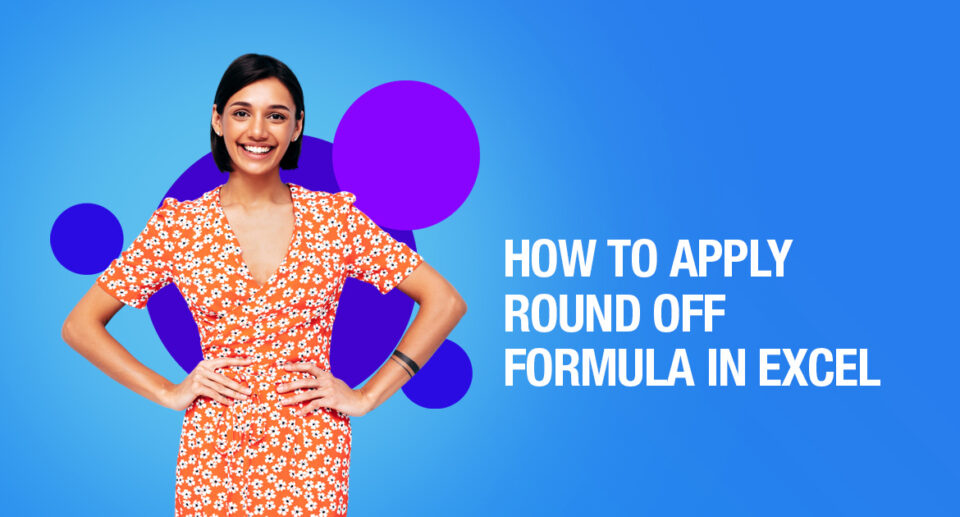
The Round Off Formula in Excel is a simple method used to minimize all kinds of complications in the decimal values in your data. It is also used to round off the lengthy decimal values to the nearest whole. Let us now know how to round off in Excel.
Round Off Formula in Excel – Round-Up
The round-off formula will round off the decimal value to the nearest higher whole number. For example, 2.8930 will be rounded up to the nearest highest value 2.9.
It makes data presentable and easier to read and understand. There are 4 different variations of the round formula.
- ROUND Function
- ROUNDUP Function
- ROUNDDOWN Function
- MROUND Function
No, let us look at each one of them closely.
ROUND Function
What does it do?
Round a number to the nearest decimal based on your specified number of digits
Formula breakdown:
=ROUND(number, num_digits)
What it means?
=ROUND(the number, number of decimal places to round off)
Let’s look at each one of them closely and learn how to apply the round-off formula in Excel.
Step-to-Step Guide to Round Off Numbers
STEP 1: Enter the ROUND function:
=ROUND(
STEP 2: The ROUND arguments:
number
Add the number you want to round off
Reference the cell that contains the number:
=ROUND(B9,
num_digits
Round off to how many digits?
Reference the cell that contains the number of digits:
=ROUND(B9, C9)
STEP 3: Do the same for the rest of the cells by dragging the ROUND formula all the way down.
You will be now able to round off formula with a different number of places!
Note: A negative sign before the rounding digit indicates how many places to the left of the decimal point should the number be rounded.
ROUNDUP Function
This function is used to round the number up to the number of decimal points written.
For Example –
=ROUNDUP(104.1,0)
The round-up of 104.1 to zero decimal places, will be 105!
If the argument for the number of decimal points is
- Positive numbers – Excel will round to the right of the decimal point
- Negative numbers – Excel will round to the left of the decimal point
- Zero – Excel will round to the nearest 1.
ROUNDUP Formula
STEP 1: Enter the roundup formula
=ROUNDUP(
STEP 2: Select the cell you want rounded
=ROUNDUP(B9,
STEP 3: Select the cell consisting of the digits up to which the number needs to be rounded.
=ROUNDUP(B9,C9)
STEP 4: Copy-Paste the formula to the remaining cells.
The result will be given with the rounded-up amount to the given decimal points
ROUNDDOWN Function
Another variation is ROUNDDOWN which rounds down the number to the desired number of decimal places.
The steps are the same except that you select the ROUNDDOWN function instead of the ROUNDUP function.
For the amount of 1584.66, the ROUNDUP formula gives the result as 1585 but ROUNDDOWN provides the result as 1584!
MROUND Function
This function rounds the number to the nearest multiple of a number given. It will round the number up or down depending on the nearest multiple provided in the formula.
For example, this function can be used to;
- Round a price to the nearest multiple of 3
- Round a price to the nearest 0.05
- Round a time to the nearest 30 minutes.
For example:
STEP 1: Enter the MROUND formula
=MROUND(
STEP 2: Enter the first argument i.e. the number that should be rounded.
=MROUND(B9,
STEP 3: Enter the second argument i.e. the multiple that the provided number should be rounded to.
=MROUND(B9, C9)
Excel will round the number 157.764 to the nearest multiple of 5 i.e. 160!
STEP 4: Copy-paste the formula below.
And done.

Maximize Your Online Business Potential for just ₹79/month on Lio. Annual plans start at just ₹799.
How Lio can Help You
Lio is a great platform that can help entrepreneurs, homemakers, students, businessmen, managers, shop owners and many others. This mobile application helps to organize business data and present them in an eye-catching manner.
Lio is a great platform for small business owners and can track a wholesome record of employee information for better employee management, customer data, etc. You can handle those data with ease.
If you want to be a professional, then you must save your time, you need to learn to arrange all the business strategies in one place. In that case, Lio can be your partner.
Entrepreneurs can also allow multiple authorized users of their office to access the information from various locations within minutes.
Lio is definitely for the win and using it for your business is only going to make your journey smooth and easy to track.
Step 1: Select the Language you want to work on. Lio on Android
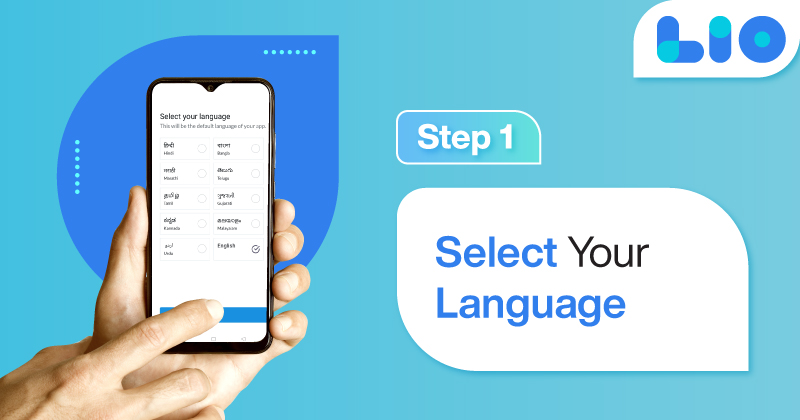
Step 2: Create your account using your Phone Number or Email Id.
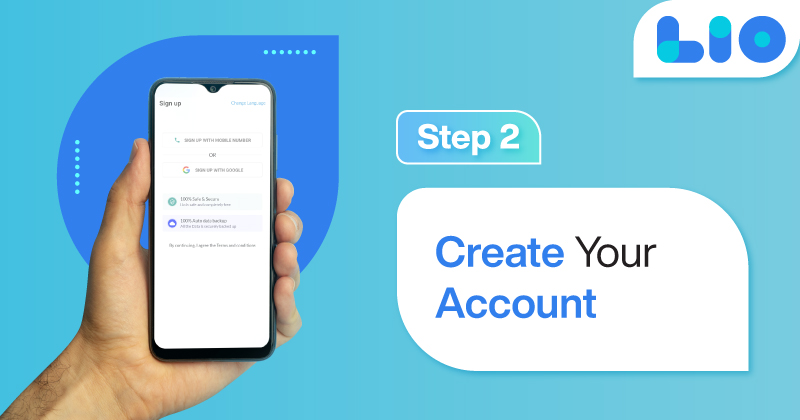
Verify the OTP and you are good to go.
Step 3: Select a template in which you want to add your data.
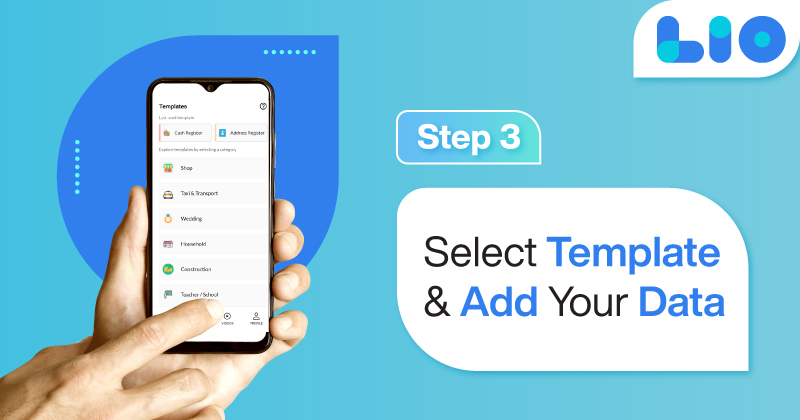
Add your Data with our Free Cloud Storage.
Step 4: All Done? Share and Collaborate with your contacts.